How To Publish an App On App Store And Google Play?
March 30, 2022 • 2506 Views • 12 min read
Tetiana Stoyko
CTO & Co-Founder
When the major development part is over, there is time for you to publish your product. And no matter whether you decide to deploy your app on App Store, or Google Play, there is a specific procedure prior to the app release. Since this stage of production is relying not just on developers but on the app owner itself, we decided to come up with an overview of what this process will look like. Besides, we outlined the nuances which can influence the outcome, namely getting app approval.
But first, let’s take a look at the list of requirements that leads up to the application submission, and, generally speaking, answer the question of how to publish an app.
Requirements For The Application Submission
Both for the App Store and Google Play, the list of checkboxes is quite long. And all apps should adhere to the guidelines if you want your app submission to proceed well. Otherwise, you are risking getting your application rejection, and you’ll need to resubmit all over again.
The requirements consist of the basic description of the application, its unique name, functionality, and so on. But more than that, there are required test account details, privacy policy, and a Beta version overview. All-in-all, it depends on the publishing platform, so we are going to refine this for you.
App Store Requirements
- Unique App Name. Make sure you picked up the one that is not already used by the other app. If so, you can add extra words to your name, describing the functionality of an app.
- iOS SDK features. Mention all the latest functionalities that you’ve integrated into an app (SharePlay, AU, UIKit, SwiftUI, and so on.)
- Support for iPhone X Super Retina display.
- Icon. Update your logo to the size and format, required on the Apple Developer site.
- Screenshots for iPhone and iPad. Pictures should appropriately convey the value and functionality of your app. Instead of obscuring your app's user experience, utilize text and overlay graphics to emphasize it.
- Description. Do not write the description right away while filling in the form. Prepare the text, configure it depending on the appropriate length and edit it for a better target appeal.
- App owner’s name and contact details.
- Category. Pay attention to choosing the most appropriate category to describe the functionality of an app. This will influence its appearance in search results afterward.
- Content Rating. Choose the frequency level that best represents your app for each content description (violence, humor, nudity, gambling, etc.) Then the system automatically defines in which content ratings your app will appear. Be truthful if your app doesn't match its rating, it may be rejected during the review.
- Keywords. This is the chance to manage the SEO for your app, so don’t miss this part if you want to appear in search results.
- Support URL(s). Add all the links that are related to your app, including a landing page and marketing materials.
- Test account details. Add the details for the test account, so the reviewing team could check the full-fledged functionality and assess if it fits all the described criteria.
- TestFlight Beta testing. This is an option to check how your app will look on iOS and to fix all the bugs. Such beta testing will disclose all shortcomings you or your team missed.
- Credentials.
- Password Deciphering. If your app requires logging into the system with unique passwords, you need to mention that for proper deciphering.
Google Play Requirements
- Unique App Name. This title can be changed later, so don’t worry about a mistake.
- Default Language. Pick up the primary language for the user interface.
- Icon. Google Play requires this image to be 512x512 px.
- Screenshots of main functionality.
- Manage countries' distribution. You can just leave this column as it is, sharing the app with the whole world. Or if your app is targeted for a particular territory, it is easily manageable.
- Promotional materials. You'll need to produce promotional assets for your app, including pictures, videos, images, and promotional text, to fully utilize Google Play's marketing and publicity features.
- Short description. It’s also better to prepare the text, which will have both descriptive purpose and advertising.
- Full description. This overview needs to be more deep regarding offered features.
- Content rating. Such a criterion works similarly to App Store: you set up the content description by type, and get a rating category.
- Price and Payment details. In case your app is not free, you should define the prices for the subscription.
- Privacy policy.
Application Submission Nuances
Now, when you gathered all the requirements from the checklists above, you can start the application submission process. For App Store, you just need to archive your app by uploading it from the XCode to the Apple Developers account.
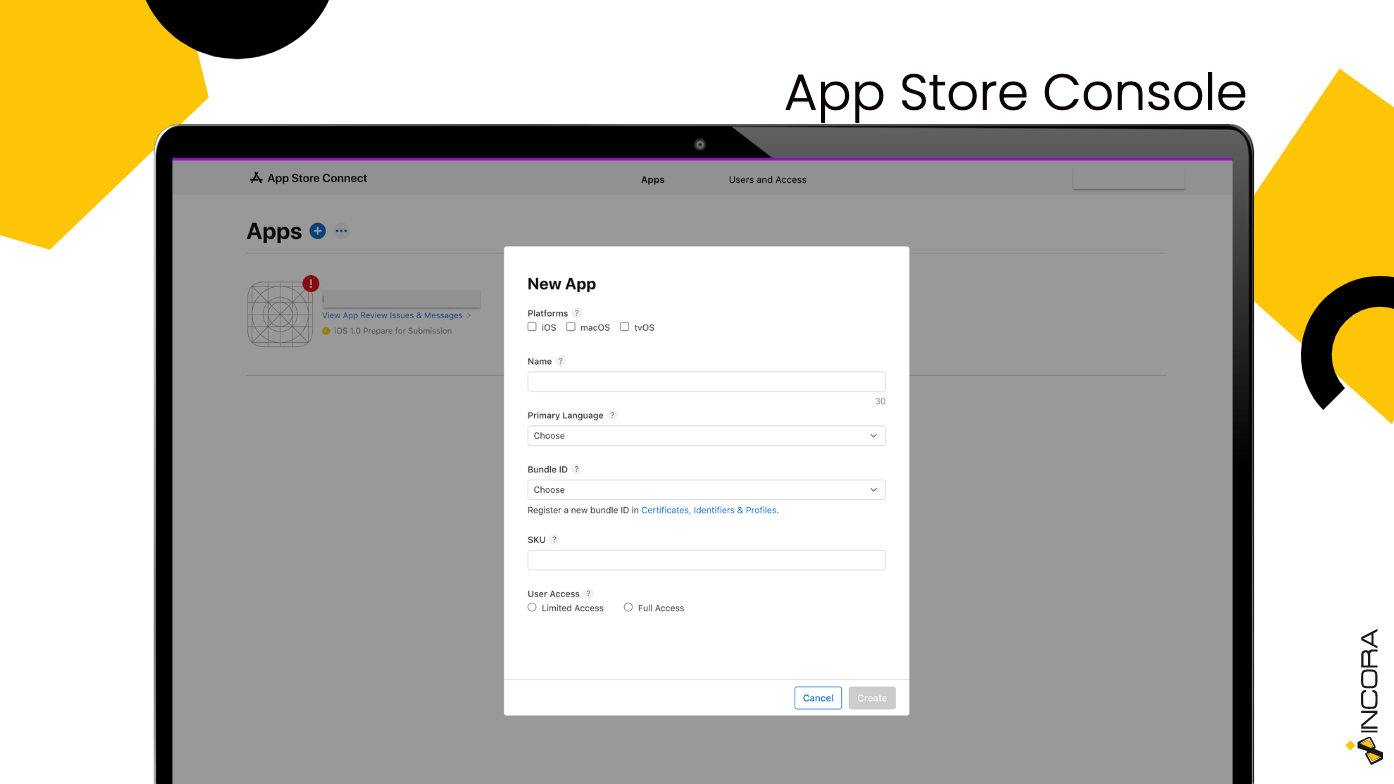
And there you can fill in all the info blocks about your app. The submission there is free, but first, you need to purchase a subscription to the Apple Developers account - 99$ per year.
For Google Play Store there is also just a one-time registration fee (25$), and after that, you can submit an unlimited number of apps to its app store. However, you’ll need to register a Google Wallet Merchant account if you want to publish paid applications. The submission procedure is quite similar to that of the App Store. You'll need to use Android Studio and your Google Publisher account to prepare and sign the final version of your app.
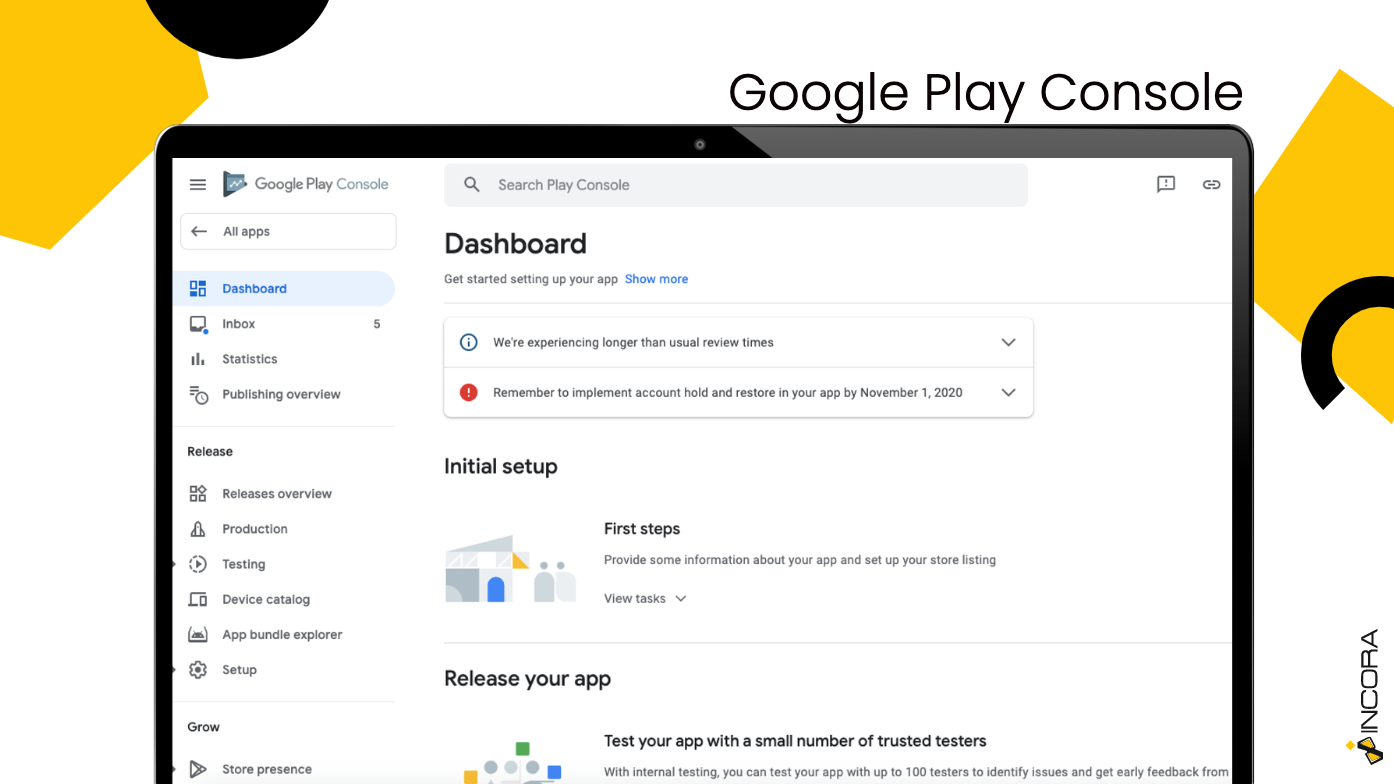
App Review
Finally, you submitted a product. And now all you need to do is to wait for the app approval. So, what are the differences in the app review process on two different application stores? Let’s overview both of them.
App Store Review Process
The App review process can be checked in My Apps of App Store Connect or on the App Store Connect App for iPhone and iPad. Since the App Store review process is conducted manually by the reviewing team, the time it takes to complete an assessment can reach up to 48 hours. Of course, it depends on the app, its features, and its magnitude. If you submit an incomplete application, review timeframes may be extended or your app may be denied. Once the status is changed - you’ll be notified of the result.
Google Play Store Review Process
Unlike the App Store's manual review process, Google utilizes an automatic algorithm to pre-screen all submitted apps for apparent content violations or malware. However, after passing this screening procedure, the app will be also personally reviewed by a group of reviewers.
Despite mixing machine-assisted appraisal and manual review, the Google Play Store approval process is still much faster than the App Store's. It takes anything from one to seven hours for your app to get approved.
Reasons For Application Rejection
There is a high chance, that after the first few reviews, you won’t get the desired app approval. But, there is nothing wrong with your app, if you wondered. The reason might be some minor inconsistencies, which can be solved at once. This list of reasons for application rejection might differ on App Store and Google Play Store.
App Store published the most common reasons why your app might be denied. Crash and bug reports, broken links, placeholder information, a poor user interface, and other issues are all on the list. Meanwhile, for Google Play, it’s more important not to violate their policies guide, for example, do not include sexually explicit content, bullying, harassment, hate speech, etc.
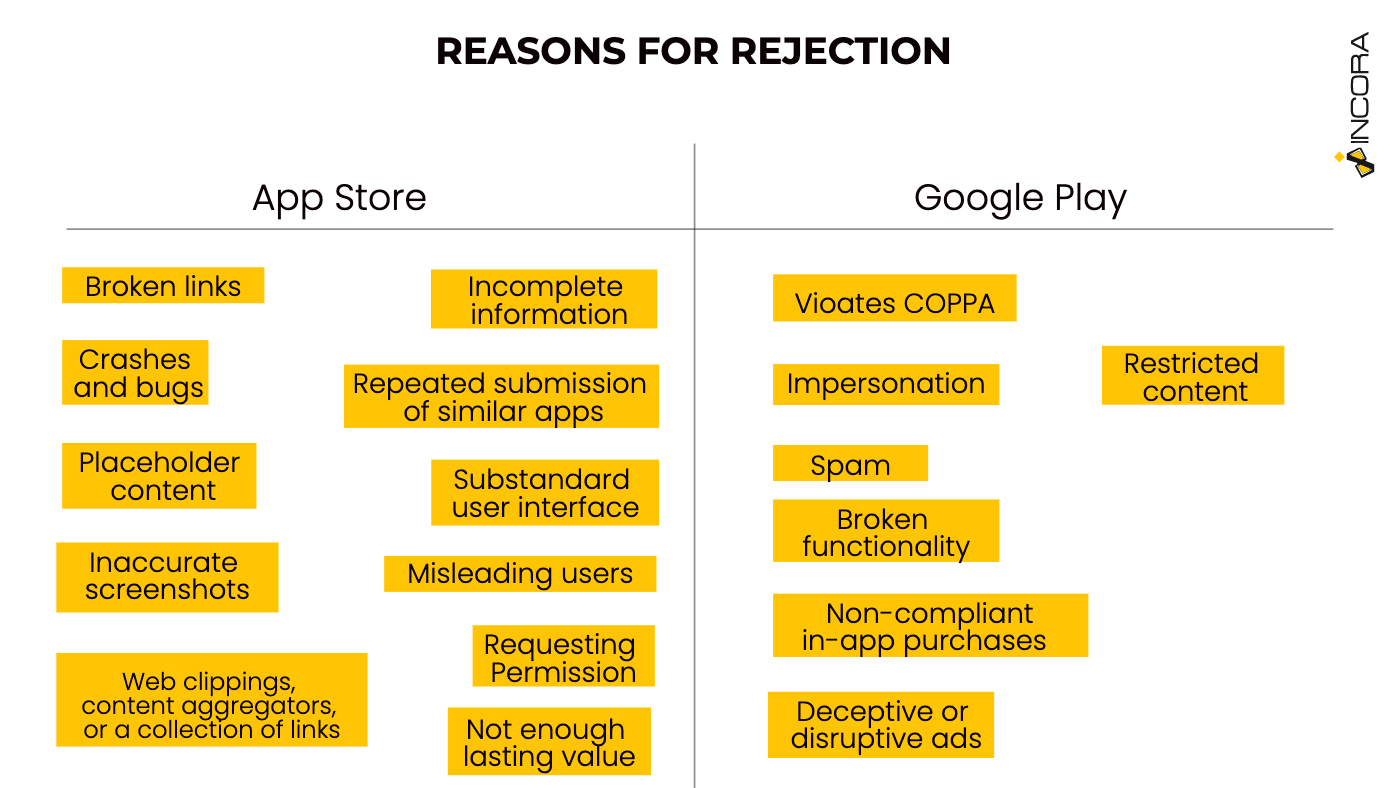
How to Act in Case of Rejection?
Obviously, you get the email from the app store team, with all the details of what you need to change in order to get app approval. The feedback email will let you conduct the needed app store optimization. For each type of reason, you can find a tutorial on how to avoid such mistakes and what exactly should be adjusted. All this info is available both on App Store and Google Play support pages.
Hence, your plan now should look like that:
- Highlight the reasons for denial from the email you received.
- Check Google Play Help Center and App Store Review Guidelines. If you haven’t found useful info there - search for the common problems online.
- Assess your application once again. Find the places in which the app store is named unfit.
- Provide needed changes and then make sure they will be now appropriate.
- Then you must erase the old build and replace it with a new one that addresses the faults mentioned in your rejection letter. This time the checkboxes about the general info should be auto-filled.
- Following that, Apple or Google will analyze the application once again and respond to you within two business days.
Even though this process seems eventually simple, it might take a while before you finally get an app approval and your product is published online. But with the experience of submitting an application a few times, this procedure will become even easier for you.
To Conclude
Obtaining app approval needs dedicated concentration and preparation beforehand. It is better to re-check everything twice, rather than wasting a few days just waiting for denial. And in case of application rejection, consider this a good opportunity, since your app has been checked by professionals. With the review, you can scan a product for weak places and make it even greater for the target. However, with the help of a trusted technology partner, who had experience in completing such tasks, the process can go a lot faster. So, let’s work together forward your app release.
What’s your impression after reading this?
Love it!
2
Valuable
2
Exciting
2
Unsatisfied
1
FAQ
Let us address your doubts and clarify key points from the article for better understanding.
you may also like
Let’s talk!
This site uses cookies to improve your user experience. Read our Privacy Policy
Accept
Share this article